Similar to the feature that lets you dim the light on your PS4's DualShock controller, your Playstation 4 is filled with useful tricks that you may not know about, especially when all you want to do is pick up and play. One of these useful tricks is the ability to turn your TV on using the PS4 controller.
This feature will only work if your television and console are connected using HDMI. Additionally, your TV will need to have CEC-support, which most newer televisions have. To verify if your TV has this capability, check out this article from HDMI-CEC Standard.
If you've ever noticed your Chromecast or Fire TV turning your television on, then your PS4 controller will be no exception.
- Don't Miss: Play Games on Your Mac with a PS4 Controller
Enable HDMI Device Link on Your PS4
From your PS4's dashboard, navigate to Settings -> System, then check the setting for "Enable HDMI Device Link".
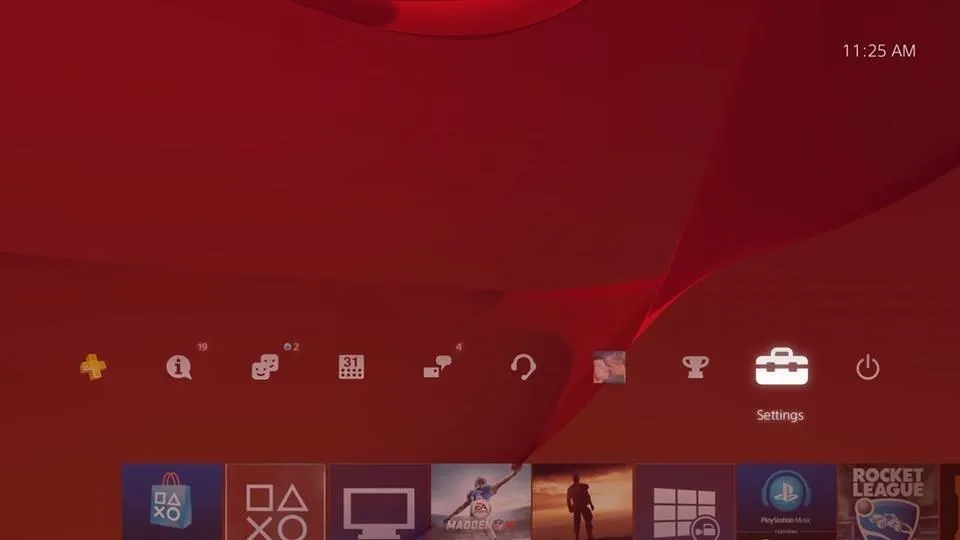
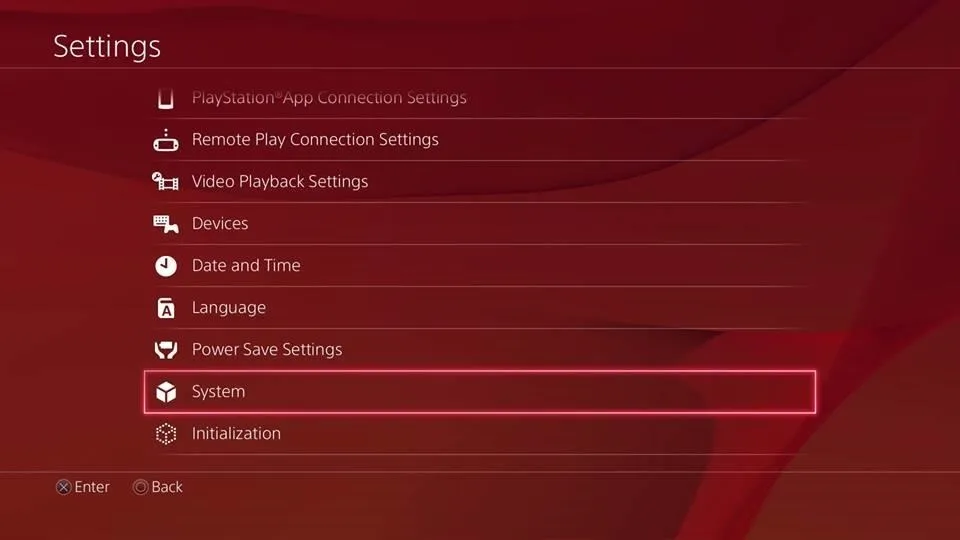
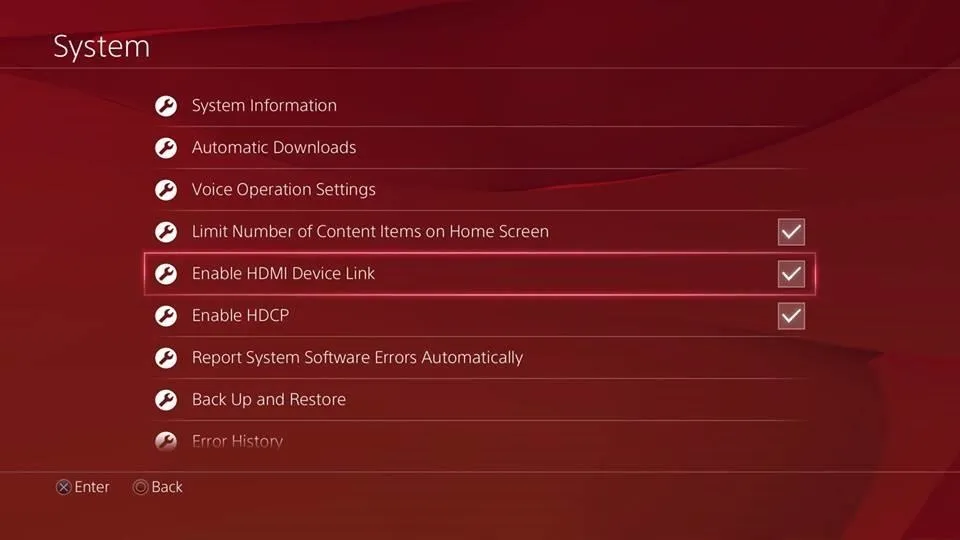
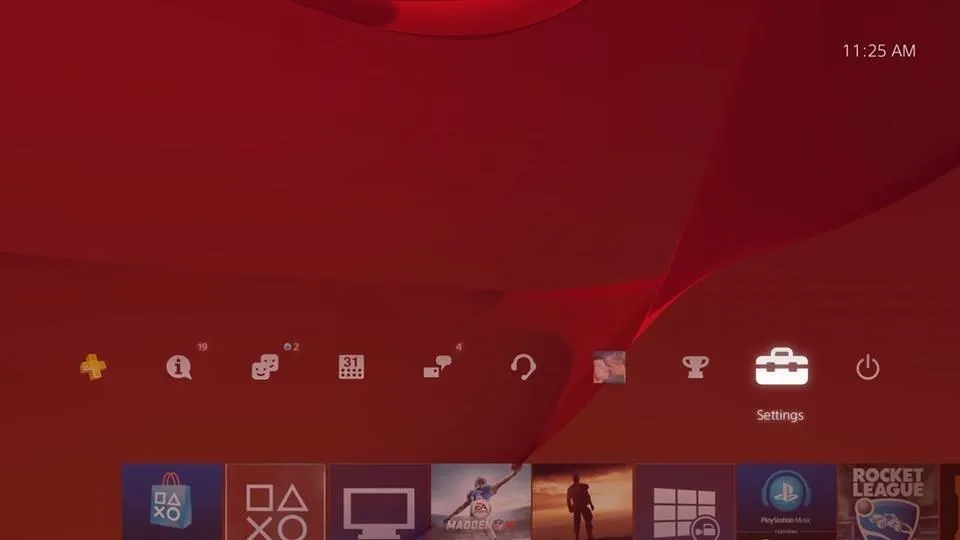
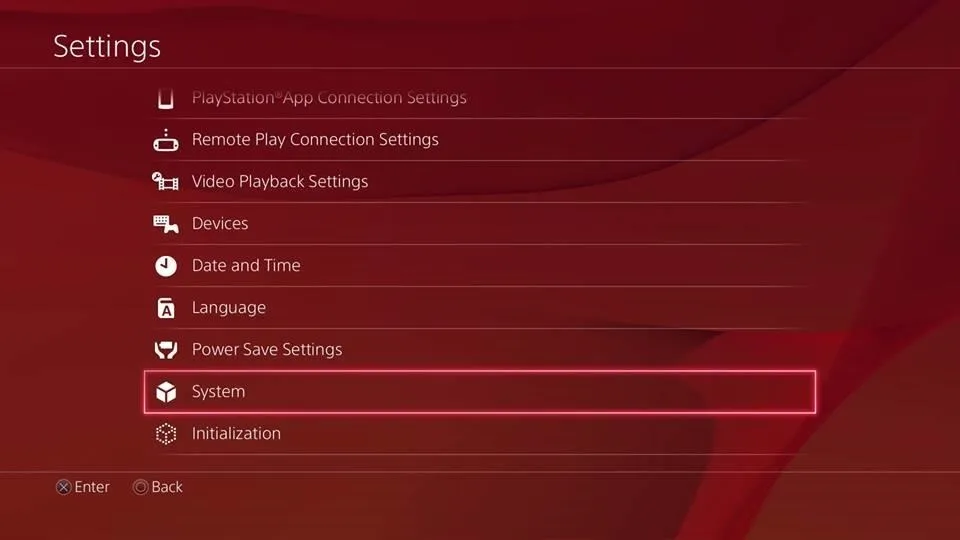
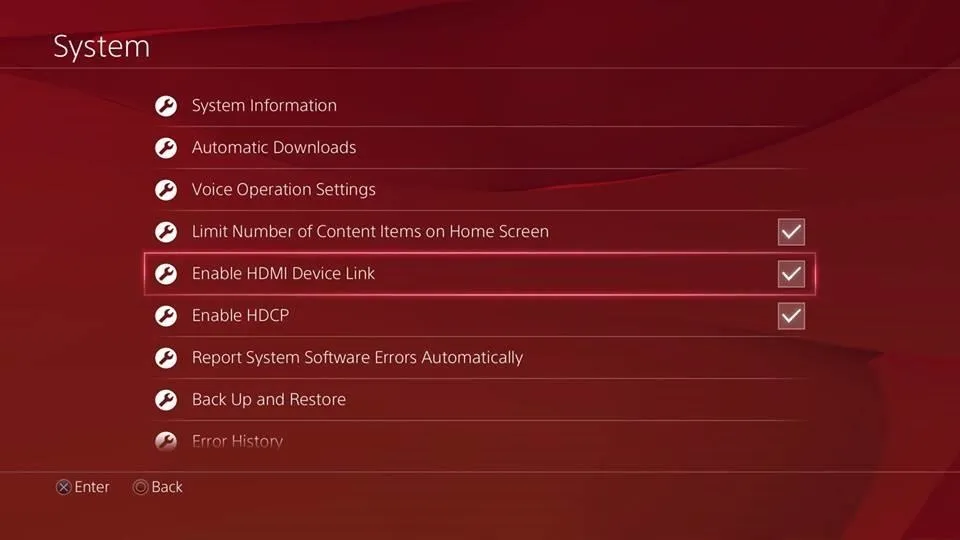
How HDMI Device Link Works
Now, with your television off, press and hold the PS4 button on the controller. You will hear your console turn on, followed by your TV turning on shortly after. It'll also switch to the HDMI input that your PS4 in connected to.

When you turn off your console, your TV might also turn off. For me, turning off the PS4 switched the input source back to HDMI 1, but I can't win 'em all.
Follow Gadget Hacks over on Facebook, Google+, and Twitter for more Chromecast fun.



















Comments
Be the first, drop a comment!