The infamous Red Ring of Death plagued the Xbox 360 for years, leading people like me over to the PlayStation 3 console. Now it looks like Sony and its new PlayStation 4 are running into the same problems as Microsoft did.
Instead of red, it's blue, and that light could mean the end for your brand new PS4. Users are reporting the blue light staying on and the PS4 not functioning at all, but there is a glimmer...a small blue glimmer of hope.
Below are some common solutions to fixing the Blinking Blue Light of Death.
Possible Causes for the Blue Light of Death
- TV compatibility
- Issues with PS4 power supply
- Issues with PS4 hard drive
- Issues with other PS4 hardware
Check TV Compatibility/Power Supply
One possible reason for the blue light could be incompatibility with your TV or a buggy connection. You can remedy this by making sure you have a HDTV with at least 720p, and by making sure your HDTV has the latest firmware installed. Also, check that all of your plugs are properly in place (HDMI, power cable, TV).
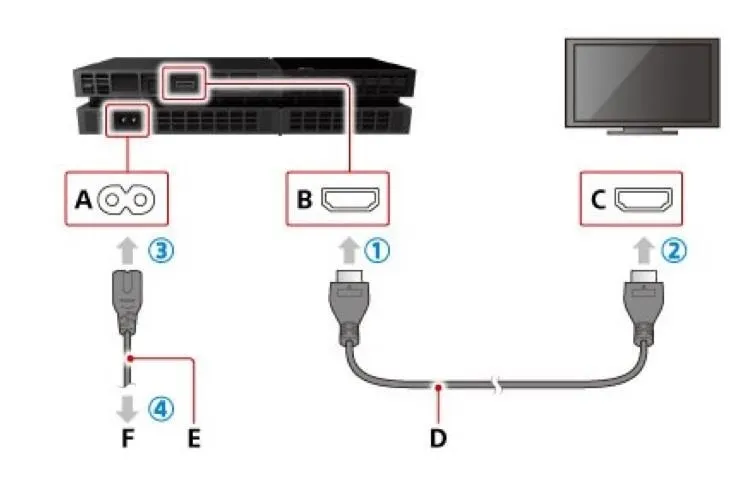
It's pretty much the same troubleshooting procedure as for the "No Signal" alert on your TV, so check out our "No Signal" guide for more info.
Check Your PS4's Hard Drive
The blue light could also be due to a loose HDD. Thankfully, it's rather easy to fix. You can either replace the hard drive with one you purchase, or simply make sure that the hard drive is rightly in place and snug.
For more information, check out our guide on removing and installing hard drives in the PS4 console.
Make Sure You're Running the Latest Software
If the above methods do not resolve your issue, you can try to update your system via USB, if you haven't already updated to the newest PlayStation software.
Try Giving It a Rest of Safe Booting It
You can also completely unplug your device, and let it rest for 30 minutes and then replug it back in to see if it works.
If not, you can boot into safe mode by holding the power button for 7-8 seconds until the second beep happens, then trying one of the safe boot options. More info here.
What fix worked for you?
























Comments
Be the first, drop a comment!